Frequently Asked Questions
How to scan the template?
How to use lines for assistance in the template?
How to Enable Ligatures and Random Characters in Word
How to change the size and position of letters?
What to do if not all characters were scanned correctly?
How to scan only one character?
How to scan the template?
You can scan the template using a scanner or a camera. It's preferable to use a scanner for better clarity.
If you're using a camera, try to take a photo of just the template without shadows.
How to Enable Ligatures and Random Characters in Word
1. Go to the "Home" tab.
2. Click on the "Font" dialog box launcher (it might look like a small square with an underlined letter "A" and a downward arrow) or choose "Advanced Font Settings".
3. In the "Font" window, switch to the "Advanced" tab.
To enable ligatures
Under the "Ligatures" section, select the desired option (e.g., "Standard Only", "All", etc.).
To enable random letters
Check the option to "Use Contextual Alternates".
Click "OK" to apply the changes.
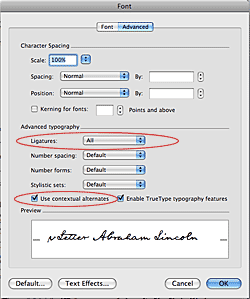
How to use lines for assistance in the template?
You can use lines to assist you in your template to draw more beautiful letters. This feature is designed for convenience in drawing.
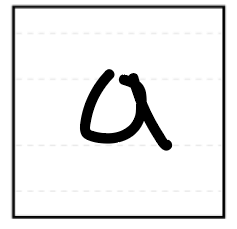
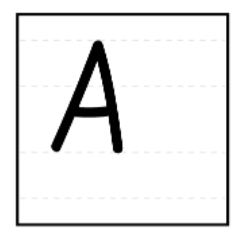
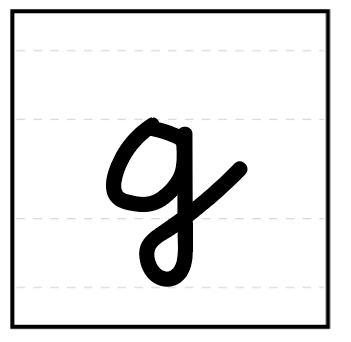
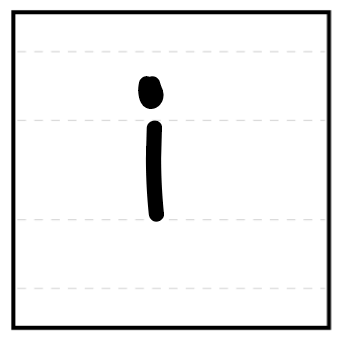
How to change the size and position of letters?
If you have letters of different sizes or they are positioned incorrectly, you can edit the size and position of each letter using the character editor.
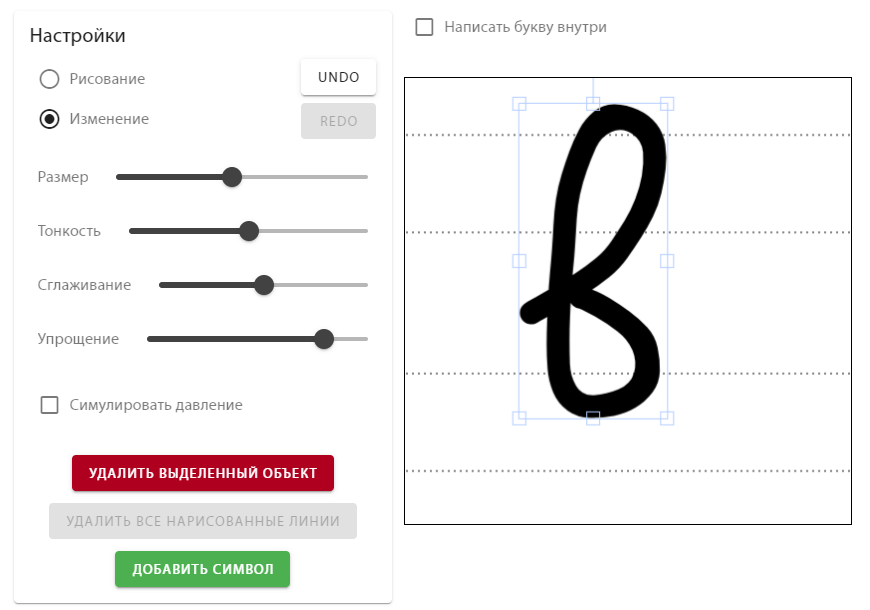
Or use the 'Edit Characters' function:
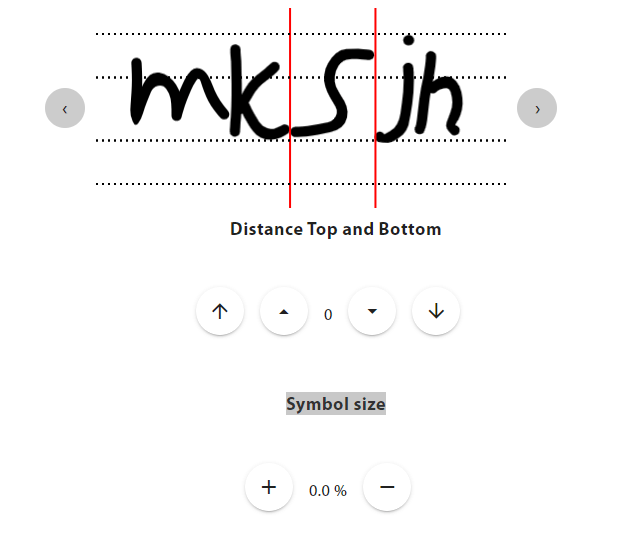
What to do if not all characters were scanned correctly?
If not all characters were scanned or they were scanned incorrectly, change the 'thresh' value when uploading the template.
thresh - is used to detect the black color in the image. The higher the value, the more black will be detected.
If the letters are not scanned completely, then set the value higher, but not exceeding 170.
If you have unwanted elements in the photo (margins, grids, rulers on the page), then set the value to 15-30.
Example
How to scan only one character?
To scan only one character using your phone or add a photo of a letter, go to the desired character, click on
Add Character Scan Character..